WelcomE to
My Blog
Who knew a borrowed camera could lead to living the good life!
I now travel the world capturing the sparks that first inspired my couples to say 'I do!'
I'm Chels!
MORE ABOUT ME
Personal
Main Categories
Youtube Training
What lens should I buy?
Hey!
Hey!
(When just beginning)
Planning your next styled shoot?
Download my 'Styled Shoot' Checklist to help out!
yes!
Snag it!
For Photographers
For Brides
How to Import Presets into Adobe Lightroom Classic
Hey there!
If you got my Lightroom Import Preset (shared for free here) but are new to presets, here’s a quick + easy way to put it to use!
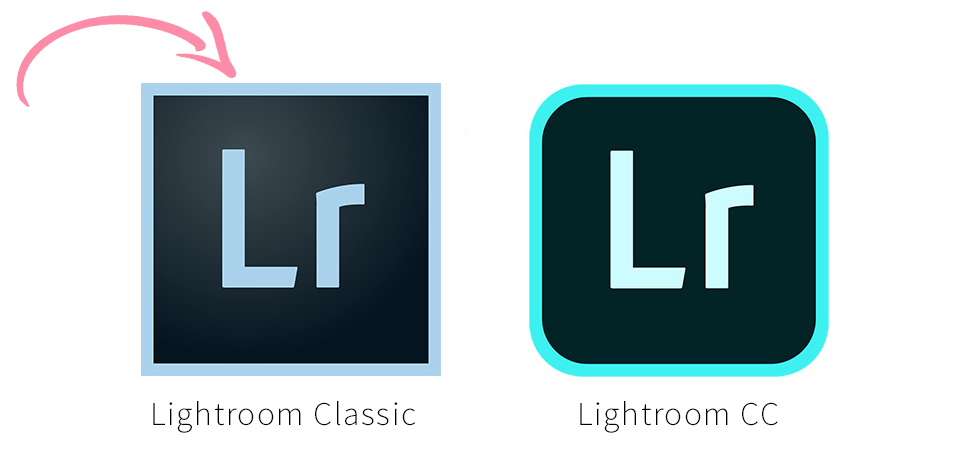
In this article I’ll be sharing how to import into Lightroom Classic, but if you’d like to use it in Lightroom CC and mobile for phone and tablet instead, you can do that too! I have another post with an easy 3-step process you can check out here: How to Import Presets Into Lightroom CC + Mobile
Using Your Preset
- Open Lightroom Classic. Open Preferences in Lightroom (or Edit then Preferences on a Windows computer.)

2. Go to Presets & Click ‘Store Presets with this catalog’ then ‘Show Lightroom Develop Presets’
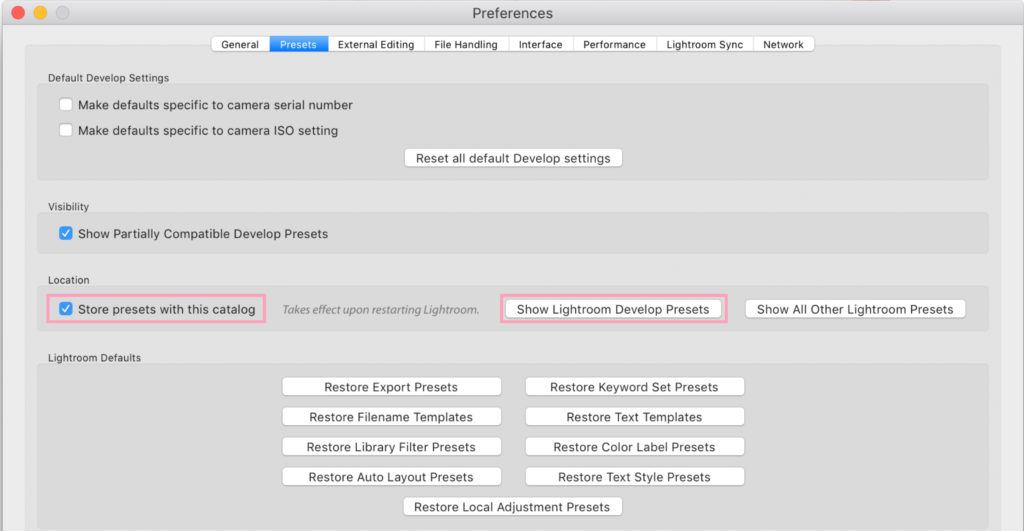
3. In the new window, locate and open the ‘Develop Presets‘ folder.
4. Copy the ‘CNP Import Preset’ to this folder.
5. Restart Lightroom
And you’re all set! You can now find & use your preset under the Presets: User Presets while in Develop mode in Lightroom.
Hope this is helpful! Happy editing! 🙂
xoxo
Chelsea
| Designed by Revision seven
© 2023 Chelsea Nicole Photography
Take me up!
Quick Links
Chelsea Nicole is an internationally recognized Photographer/Educator based in Las Vegas, Nevada. Serving worldwide.
Let's Connect!
Vibrant Hearts Unite.
Take me up!
education
Blog
Connect
Home
Meet Chels
Info & Pricing
For booking info, click here
®